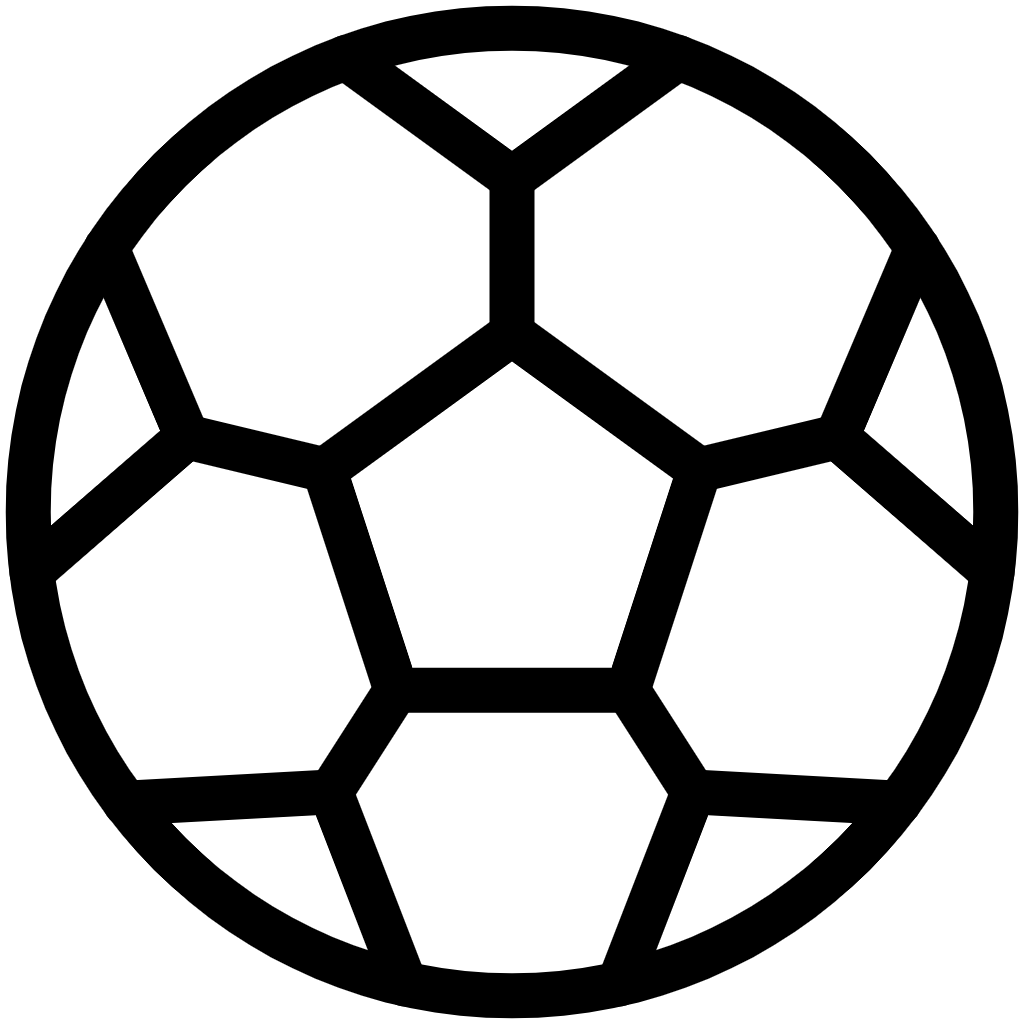
Beschreibung
App zum Verkauf und Verwaltung von Tickets.
Mit BFN Sport können Sie Tickets für Sportveranstaltungen verkaufen und verwalten. BFN Sport bietet Ihnen zusätzlich die Möglichkeit, Tickets zu fakturieren und zu stornieren. Außerdem können Sie verschiedene Parameter wie Preisklasse, Medientyp oder Besitzerangaben individuell festlegen.
Für weitere Informationen und Auskünfte wenden Sie sich bitte an unser Büro.
Unterstützte Editionen:
- Microsoft Dynamics 365 Business Central Essential
- Microsoft Dynamics 365 Business Central Premium
Unterstützte Länder:
- Deutschland (Gemany)
Unterstützte Sprachen:
- Deutsch (German)
- Englisch (English)
Weiterführende Dokumente
App - online help
Setup
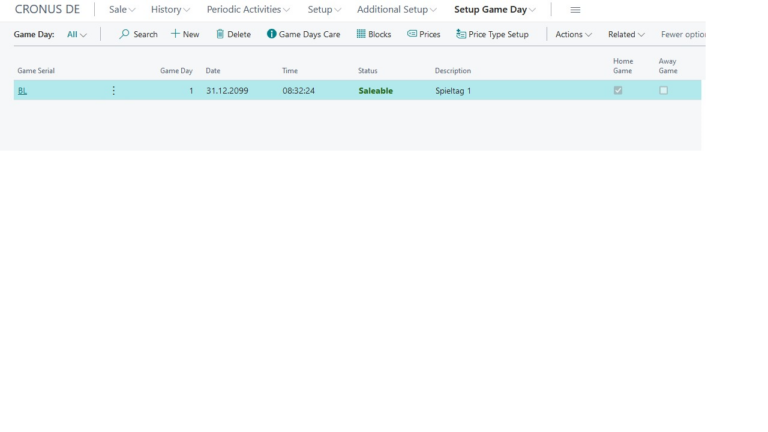
No limit on the number of game days that can be created
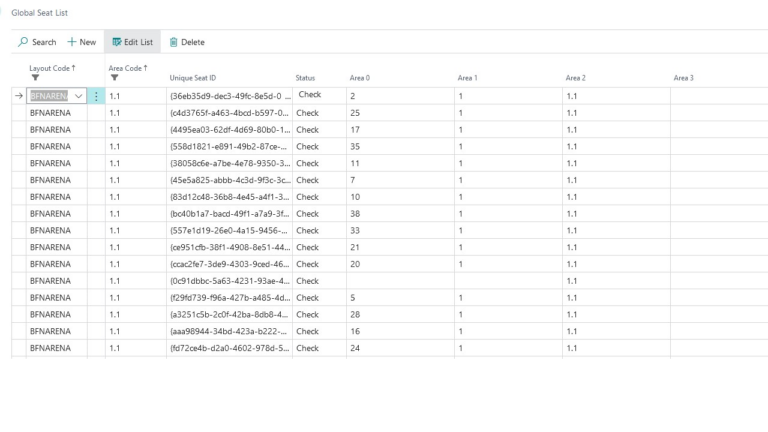
Different stadium layouts can be created
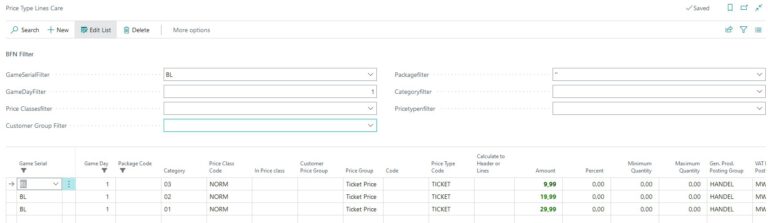
Simple or complex pricing
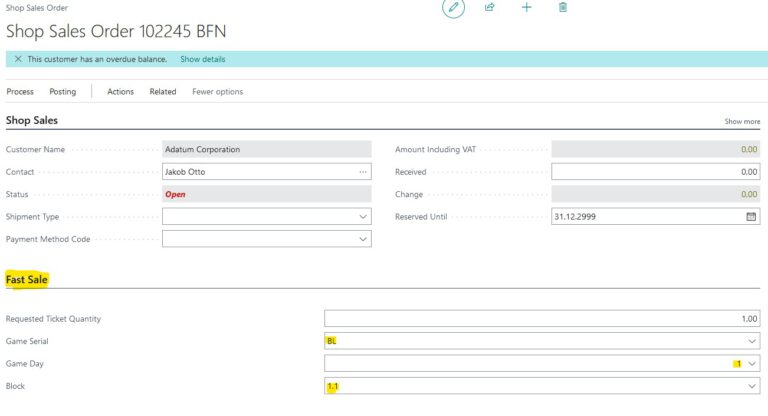
Easy and fast sale
Usage
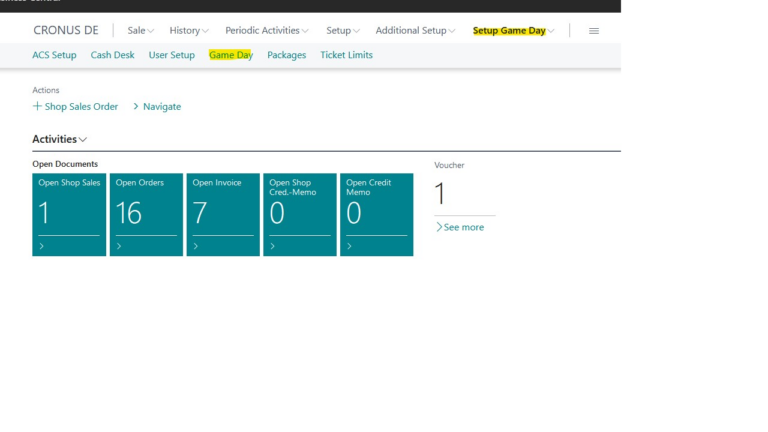
Set up a new game day
Select the “Setup Game Day” – “Game Day” Page to Setup a new Game Day
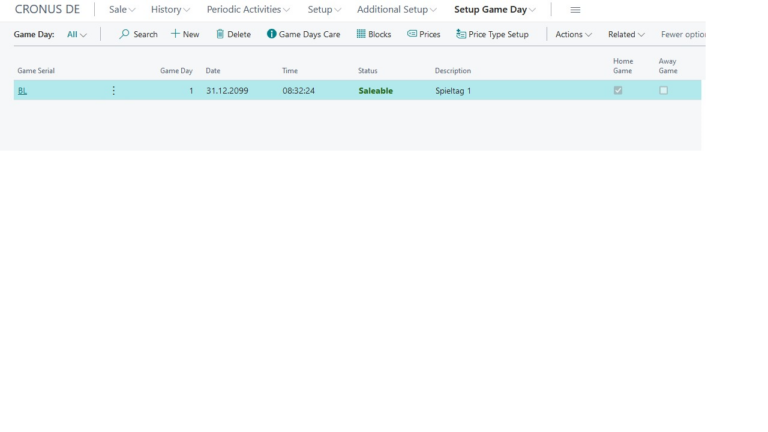
Edit existing items or add a new
You see a list of your existing Game Days. You can chose one to change several values or create a new one.
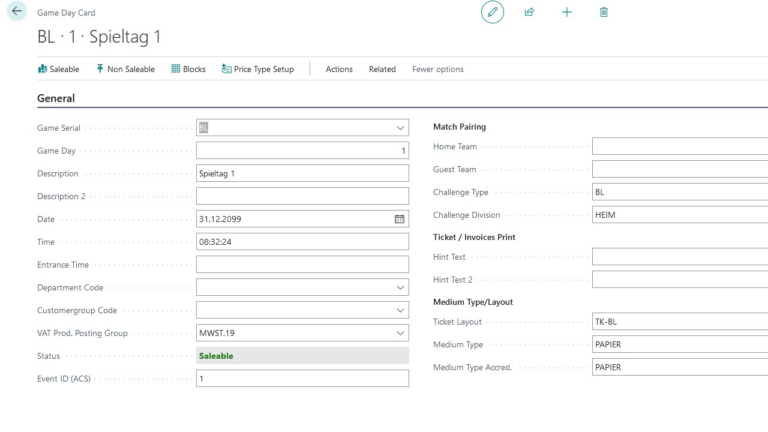
Enter/edit main information
In the “Game Day Card” you add some primary information’s to the game day like description, date, time and teams.
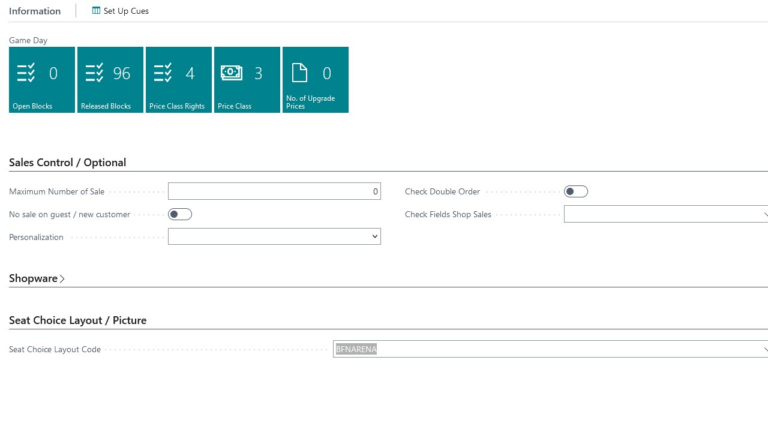
Enter stadium layout
On the bottom of the Game Day Card you choose the stadium layout for this game day
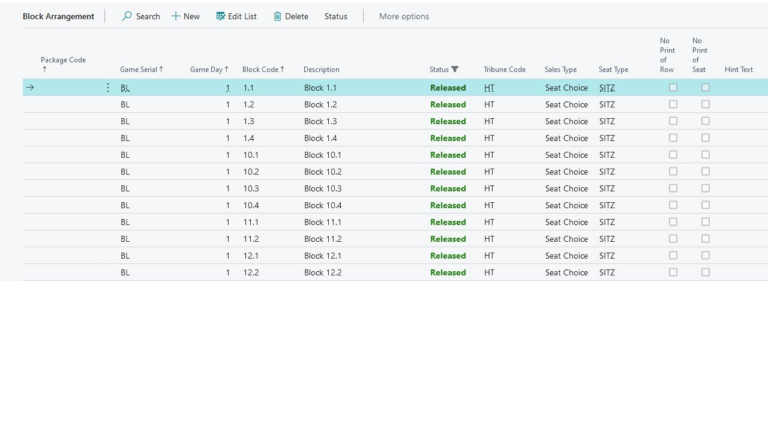
Block arrangement
After selecting a stadium layout you will find the used blocks in the block arrangement.
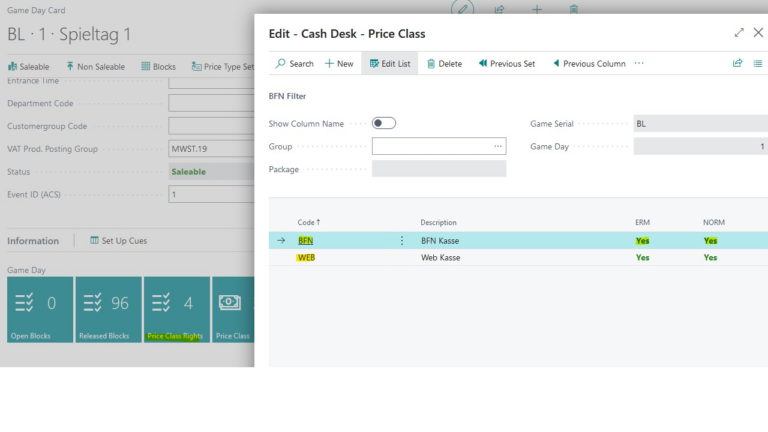
Price class cache desk specification
To select different price classes during the sales process you need to give each cash desk the right to use this price class – e.g. you can revert price class rights for cash desks which are not allowed for special person category’s.
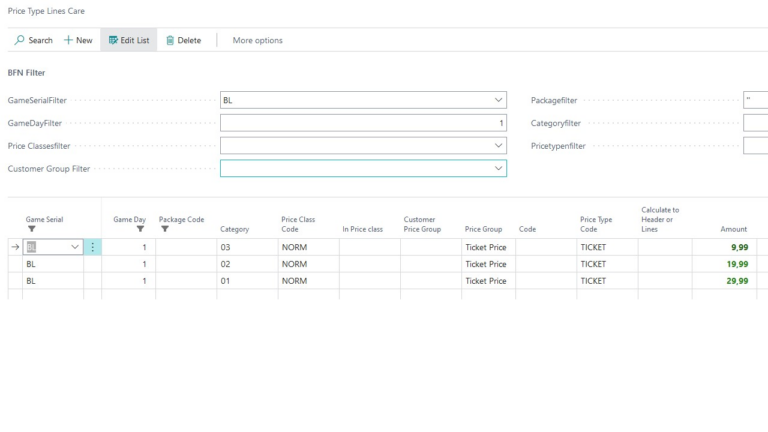
Price type setting
If you have a ticket price which consists of several price types (like system fee or usage of public transport), you need to setup this price types for the combination of our game day, category and price class.
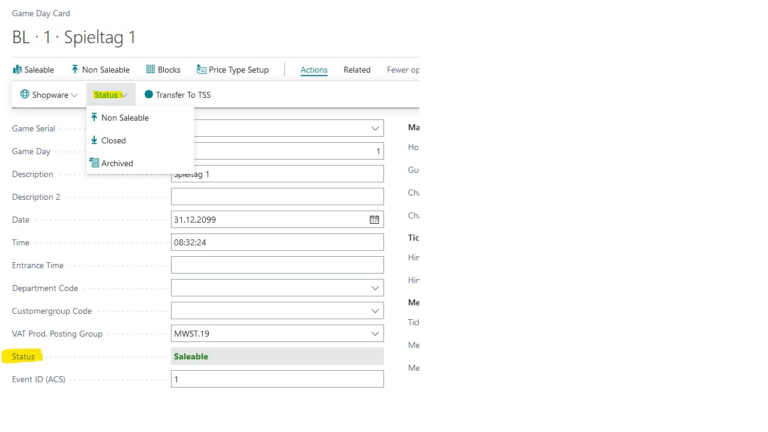
Adjust sales status
If you finished the setup of the game day, you need to set the status to Saleable to allow select tickets and invoice them.

Alternative price setup
If you have an easy price structure, you can use the Prices directly for the game day instead of the price type setup. There you only choose the price for the combination of game day, price class and category.
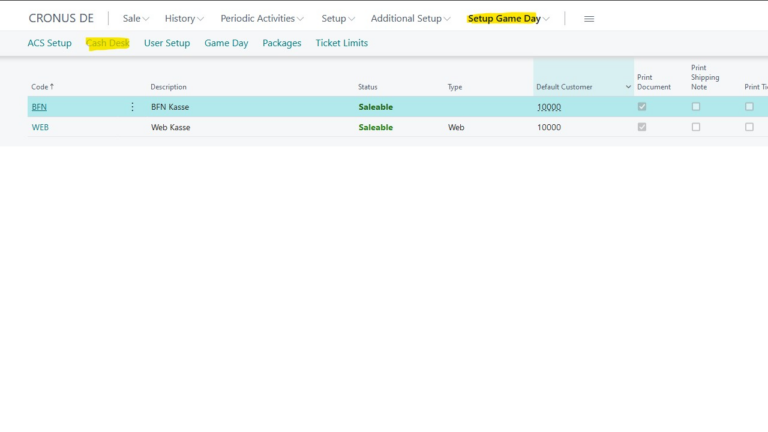
Cach desk septup
To sell tickets you need to setup cash desks. You find the setup in Setup Game Day and Cash desk. You can setup different type of reference like default customer.
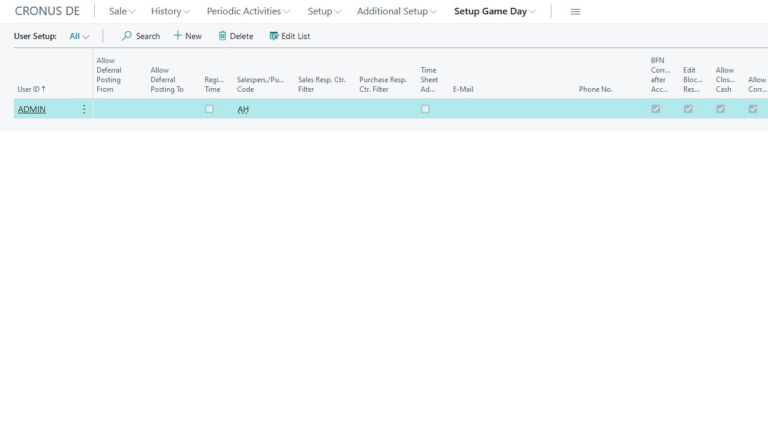
User setup
After setup minimum one cash desk, you have to assign all user one cash desk. You can do this in the User Setup.
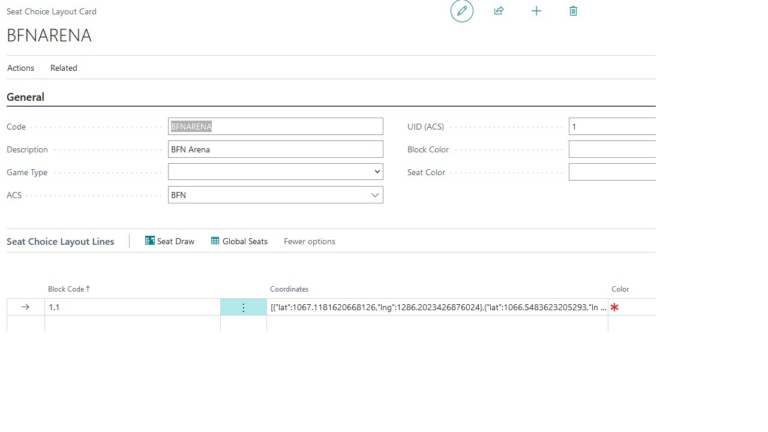
Block coordinates
If you wish to have a better overview about your stadium, you can fill in a layout with coordinates four each block.
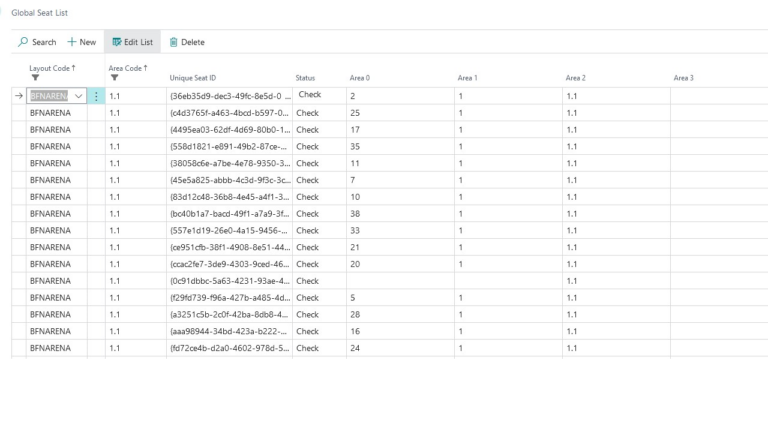
Seat attributes
Each seat in a block can have different attributes. These attributes are for example row and seat number, category and seat type (standing, seating).
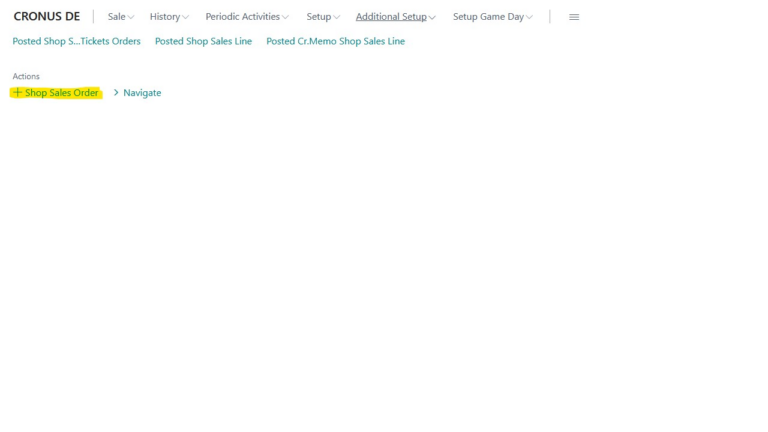
Sell tickets
To create a new ticket sale, you have to choose Shop Sales Order on the dashboard.
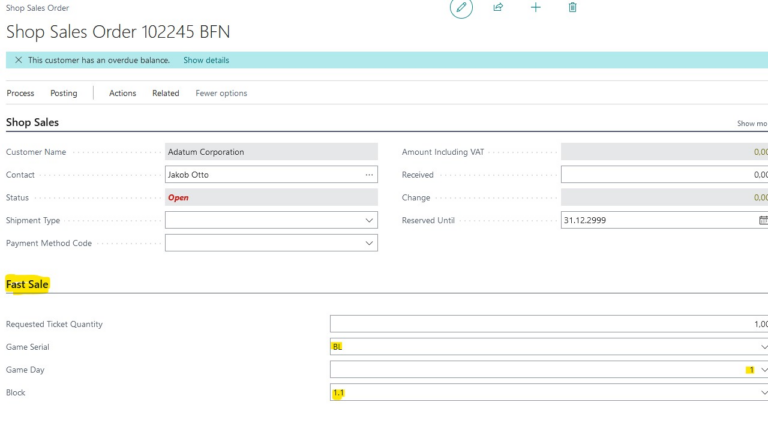
Sell tickets
In the Shop Sales Order page you can choose a new customer if you want and e.g. a payment method. To choose a ticket, fill in the information’s in the fast sales tab. You need to fill in game serial, game day, block and the quantity of tickets you want.
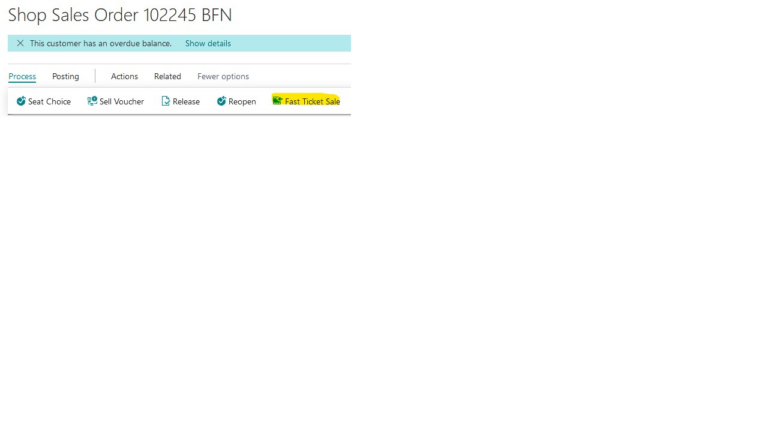
Sell tickets
After you choose event, block and quantity press the Fast Ticket Sale button.
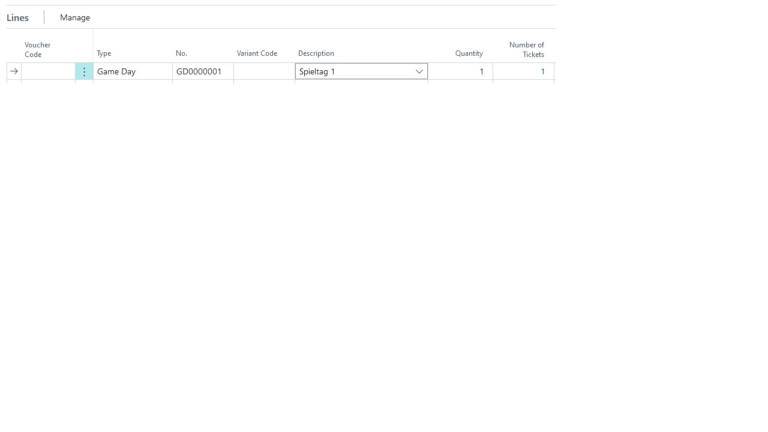
Sell tickets
You’ll find the tickets afterwards in the lines. You see the event and the number of tickets.
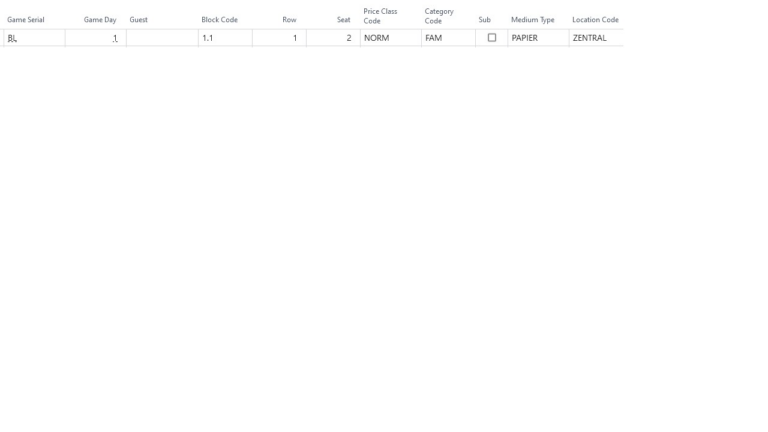
Sell tickets
Additional you’ll find there information’s like the price, seat information’s and you can change the price class. If you done all settings you want, you can post the order.
